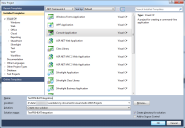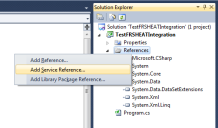Service Manager
Creating a Test Console Application using Microsoft Visual Studio
The Service Manager integration web service uses standard web service technologies and can be consumed using various programming languages or platforms such as Microsoft .NET, Java, etc.
This section describes how to create a test console application using Microsoft Visual Studio 2010, specifically for creating the web reference to access the SOAP-based Service Manager Integration API.
You can also create other .NET based clients, such as WPF, ASP.NET, and Microsoft Windows forms, by using the same concepts.
To create a new test console application in Visual Studio, follow these steps:
1.Launch Microsoft Visual Studio 2010 and create a new Visual C# console application.
Creating a New Console Application
2.In the Solution Explorer, right click the References folder and select Add Service Reference.... The Add Service Reference dialog box appears.
Solution Explorer
3.Click Advanced... in the lower left hand corner. The application displays the Service Reference Settings dialog box.
4.Click Add Web Reference.... The application displays the Add Web Reference dialog box.
Add Web Reference Dialog Box
5.In the URL field, enter the WSDL URL for connecting to the Service Manager integration web service. The WSDL URL is https://Tenant_Name/ServiceAPI/FRSHEATIntegration.asmx?wsdl.
6.In the Web reference name field, enter the name of the web reference (for example, frSaaS).
7.Click Add Reference. The application adds a new entry called frSaaS to the Web References folder in the Solution Explorer.
Solution Explorer
You can now write code to use the Service Manager integration web service.
Was this article useful?
Copyright © 2019, Ivanti. All rights reserved.